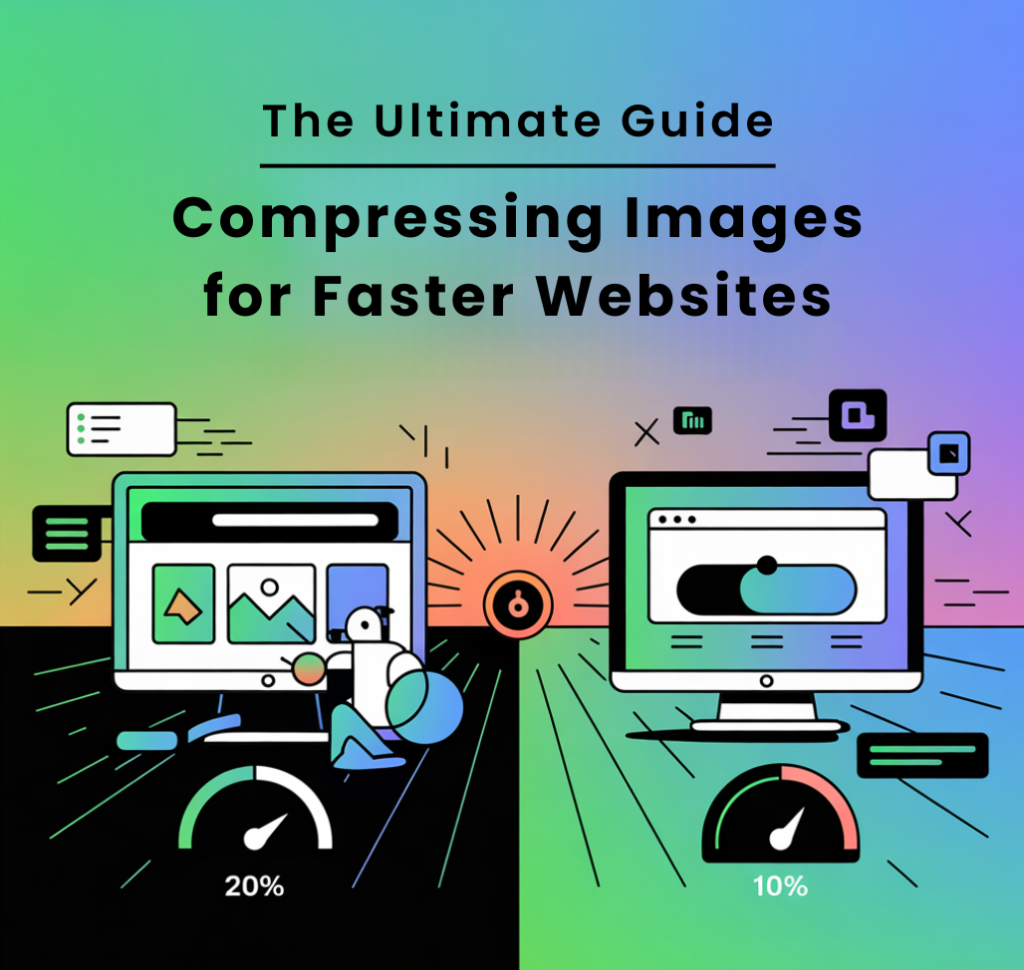As a small business owner or entrepreneur, you understand the importance of your website. It’s your digital storefront—it’s the place where potential customers form their first impression of your business. A slow website can hurt that first impression and ultimately harm your business.
Slow websites = lost customers + lower SEO rankings.
One of the fastest and most effective ways to improve your website’s load speed and overall SEO performance is by compressing your images. Optimized images lead to faster load times, better mobile performance, and higher search engine rankings. Best of all, you don’t have to sacrifice quality for speed.
In this ultimate guide, we’ll walk you through everything you need to know about compressing your images for the best results. From understanding why image compression is essential to learning step-by-step how to implement it—this guide will ensure that you’re equipped with all the tools and knowledge you need to boost your website’s performance.
Why Compressing Images is Critical for Faster Websites
If you’re running a small business, your website’s performance can directly impact your bottom line. Here’s why image compression should be a priority for your website:
1. Faster Website Load Times
A fast website isn’t just a luxury; it’s a necessity. Customers expect websites to load quickly, and if yours doesn’t, they’ll leave before they even get the chance to explore what you have to offer. Compressing your images significantly reduces load times, improving user satisfaction and reducing bounce rates.
2. Higher SEO Rankings
Google and other search engines prioritize fast-loading websites. They use website speed as one of the ranking factors in search results. By optimizing your images, you’re helping improve your site’s performance, which can directly impact your search engine rankings. Google loves fast websites.
3. Better Mobile Performance
With more than half of all internet traffic coming from mobile devices, mobile optimization is essential. Mobile users typically have slower internet connections, so a site that loads quickly on desktop might still struggle on mobile. Compressed images help ensure your site loads fast, even on slower mobile connections.
4. Improved User Experience and Higher Conversions
When your website loads quickly, visitors are more likely to stay longer and engage with your content. This can lead to more conversions—whether that’s making a purchase, signing up for a newsletter, or contacting you for more information.
Step-by-Step Process for Compressing Images for Faster Websites
Step 1: Understand Image Formats
The first step in optimizing your images is understanding the different image formats and how they affect both image quality and file size.
Common Image Formats:
- JPEG: Best for photographs and images with many colors. JPEG images offer a good balance between file size and quality.
- PNG: Ideal for images that require transparency, like logos and icons. PNG images tend to have larger file sizes than JPEGs but offer better quality for specific use cases.
- GIF: Great for simple images and animations, but not suitable for high-quality or detailed images.
- WebP: A newer image format that offers superior compression compared to JPEG and PNG, without compromising quality. WebP is ideal for both photos and graphics but may not be supported by all browsers.
Pro Tip: If you want the best compression for both quality and speed, consider using WebP, as it offers a smaller file size while preserving image clarity.
Step 2: Choose the Right Image Compression Tool
Once you’ve selected the right image format, it’s time to compress your images. There are several tools available that help you reduce the file size without sacrificing quality. Here are some of the best tools to use:
1. TinyPNG
TinyPNG is a popular online tool that can compress both PNG and JPEG images. It reduces file sizes without noticeable quality loss, making it one of the most user-friendly and effective options available.
- How to use TinyPNG:
-
- Go to TinyPNG.
- Upload your images.
- Download the compressed versions and upload them to your website.
2. ImageOptim
ImageOptim is a great desktop tool for both Mac and Windows users. It’s fast, easy to use, and allows you to compress multiple images in a batch.
- How to use ImageOptim:
-
- Download and install ImageOptim.
- Drag and drop images into the app.
- The app will automatically compress the images.
- Save them and upload to your website.
3. JPEGmini
JPEGmini is another excellent tool for JPEG image compression. It reduces file size by as much as 80% without losing visual quality.
- How to use JPEGmini:
-
- Download and install JPEGmini.
- Drag and drop your JPEG files.
- The tool will automatically compress and save the files for you.
4. Kraken.io
Kraken.io is a robust online tool that supports batch processing and allows for both lossless and lossy image compression. This tool is perfect for large-scale image optimization.
Step 3: Resize Your Images
After selecting the right format and compressing your images, it’s crucial to resize them to the appropriate dimensions for your website. Large images that are scaled down by the browser still consume valuable resources, slowing down your site.
Resizing Tips:
- Know your image requirements: Check the maximum display size of images on your site. For example, a large header image might need to be 1920×1080 pixels, while a product image might only need to be 800×800 pixels.
- Resize before uploading: Use editing tools like Photoshop, GIMP, or Canva to resize your images before uploading them to your site. Avoid relying on the browser to resize images on the fly.
- Use responsive images: For mobile optimization, ensure your website automatically displays appropriately sized images based on the visitor’s screen size.
Step 4: Optimize Your Images for SEO
Once your images are compressed and resized, it’s time to optimize them for SEO. Here are the key steps:
1. Use Descriptive File Names
Search engines like Google read image file names as part of their algorithm. Instead of naming your images something generic like “image123.jpg,” give them descriptive names like “blue-widget-product.jpg.” This helps improve image visibility in search results.
2. Add Alt Text
Alt text describes the content of an image for both search engines and users with visual impairments. It also plays a role in image SEO. Include relevant keywords in your alt text but ensure it accurately describes the image.
3. Enable Lazy Loading
Lazy loading ensures that images are only loaded when they’re in the user’s viewport (visible on the screen). This helps to improve initial page load times, especially for pages with lots of images. WordPress, Shopify, and other website builders often have this feature built-in.
Step 5: Test Your Website’s Performance
After optimizing your images, it’s important to test your website’s speed. Use tools like Google PageSpeed Insights and GTMetrix to check your site’s performance.
How to Test Speed:
- Visit Google PageSpeed Insights.
- Enter your website URL.
- Analyze the results. Look for load time, first contentful paint, and performance scores.
- If you see room for improvement, follow the suggestions provided to further optimize your website.
Optimizing Your Site with Compressed Images: Pro Tips for Success
- Batch processing: Tools like Kraken.io and ImageOptim allow you to compress multiple images at once, saving time.
- Use WebP: For better compression, use WebP format, especially if your website supports it.
- Monitor performance regularly: Periodically test your website’s load speed to ensure images are still optimized.
- Consider a CDN: A Content Delivery Network (CDN) can help serve optimized images from servers closer to your users, improving load times.
Compressing your images is one of the simplest yet most effective ways to boost your website’s performance and improve your SEO rankings. By following the steps in this ultimate guide, you can ensure your website loads quickly, delivers a better user experience, and ranks higher on search engines.
At W.A.M. Strategies, we specialize in helping small businesses optimize their websites for better performance. If you need expert guidance on compressing your images or any other website optimization strategies, we’re here to help.
📩 Contact us today: WAM Strategies